How I navigate tmux in 2021
In 2021 I changed the way I navigate between tmux sessions big time. Now I can create, kill, switch with ease, and generally keep work separated into
In 2021 I changed the way I navigate between tmux sessions big time. Now I can create, kill, switch with ease, and generally keep work separated into logical groups.
🔗 Check out the post on waylonwalker.com/tmux-nav-2021 to speed up or slow down the recordings.
Chris Toomey's Tmux Course
I took Chris's tmux course in December 2020 and it was fantastic. Even as a seasoned tmux user, I learned quite a bit. Before the course, I was proficient in navigating within each of my tmux sessions but rarely started more than one session. A few months later, I have adopted a lot of what I learned from Chris and made it my own.
I am now keeping projects to their own session and can move between them fluidly with just a few keystrokes. For high-traffic projects, I have them bound to a single keystroke for instant switching. This change has been a game-changer from the mess of windows I used to have and the nightmare it was to find work I was doing and end up duplicating project work in two separate windows.
📝 NOTE: Some of my config comes straight from the course, and some of it has been extended to my liking.
Let's take a quick look at how I am navigating through tmux on a day-to-day basis.
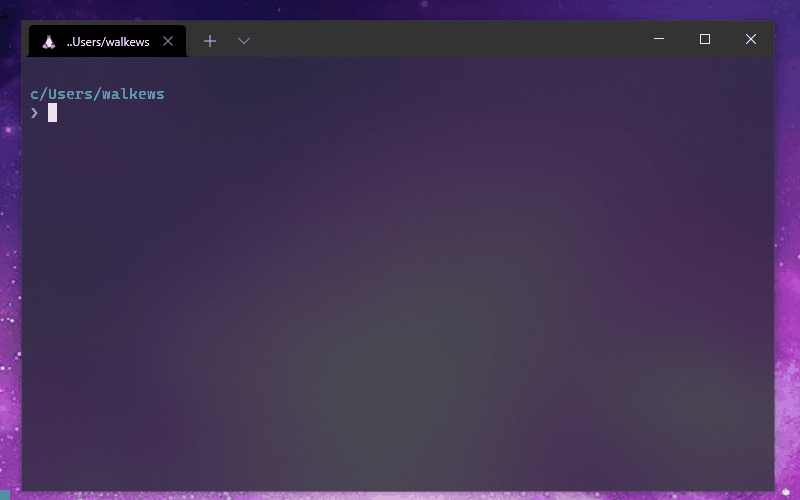
👆 Overview of how I navigate tmux
tmux ls
Throughout this article, I have several recordings showing how I use manage sessions with my keybindings. I will often run a tmux ls command to highlight running sessions at various points to help guide the viewer.
ta
my attach/session switch script
At the heart of my tmux navigation is a highly customized version of Chris's tat script that I renamed ta. Many folks add this to their bashrc alias ta=tmux attach. Simply calling ta will do the same thing as shown below. If you're in a tmux session, it does nothing, and if you're not in one, it will attach you to the first one.
get the full script from GitHub.
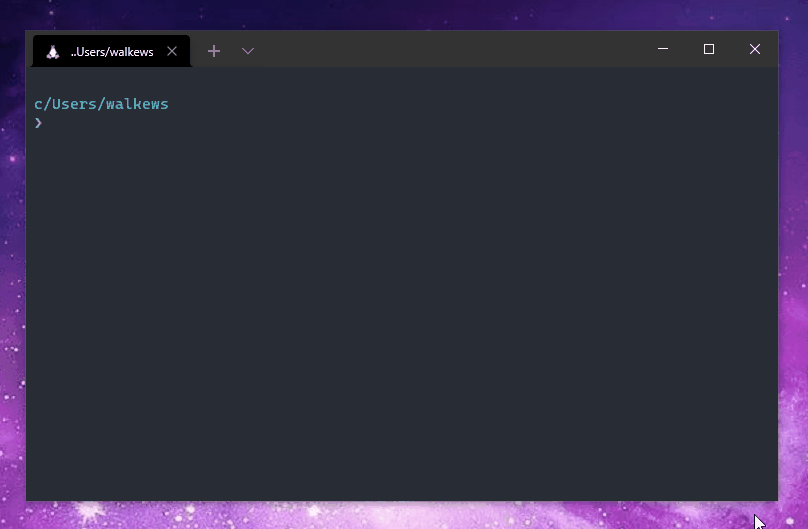
👆 attaching to a session by default
In my ~/.bashrc or ~/.zshrc I add the ta command to keep myself in a tmux session at all times. Whenever I open my terminal, I am automatically dropped into a tmux session, but if I am opening a split while in tmux it's smart enough to know not to nest tmux sessions.
ta
Another article can dive into my ta command. This one is more about the methodology, workflow, and keybindings to get me there. It's available in my devtainer repo.
but there's more
gettin fuzzy
Give it a directory, and a fzy dropdown will let you choose a subdirectory to start your session in, and name the session after that directory.
ta ~/git
🔥 Bonus, use direnv to automatically set settings, echo your git status, activate your environment or whatever else you need.
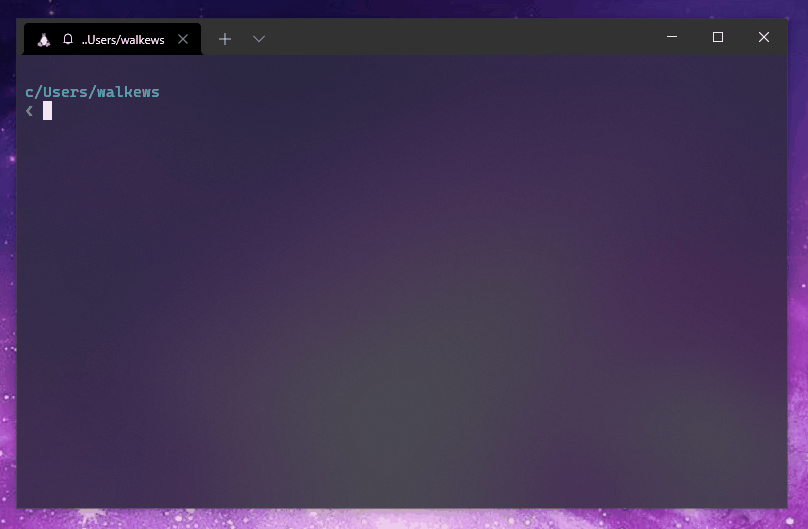
👆 give it a directory, it will ask for input to which project and start a new named session in that directory.
Note that starting from outside currently does not start in a split layout like it does when starting from within tmux. I am still playing with this, but generally, I want my terminal session to be plain when I first start my terminal. I usually am starting work after the first default session.
🤔 I still use both fzy and fzf. It probably doesn't make sense to use both, but I am currently giving fzy a try.
prefix+w
tmux choose-tree
By default, tmux comes with a tmux choose-tree command bound to prefix+w, which opens in full screen. The upper section of the screen will show every window opened. While selected, you can show the splits in each window by hitting l, or fold it with h. You can search for a session name by hitting /.
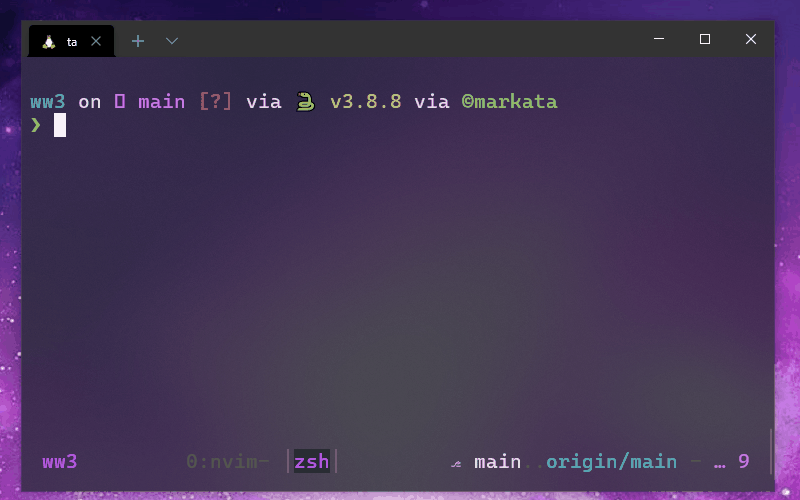
# ~/.tmux.conf
# expanded to show all splits
bind s choose-tree
# simpler window to show only sessions
bind S choose-session
Keybindings in choose-tree/choose-session
The default keybindings of the tmux choose-tree and choose-session that I use are listed below. J/K are very intuitive, but I just learned about h,l,/. When I do use one of these, the / (search) can be super helpful to find sessions/windows faster.
| action | key |
| fold | h |
| unfold | l |
| up | k |
| down | j |
| search | / |
prefix+c-w prefix+c-g
open a project
I have set up to make it easy to open my non-work projects (in my ~/git directory) and my work projects (in my ~/work directory). I bound prefix+c-g and prefix+c-w to open a new session in their respective directories. I like mapping common prefix commands with control to keep my pinky mashed on that control key.
# ~/.tmux.conf
bind C-w new-window -n "work-session-picker" "ta ~/work"
bind C-g new-window -n "git-session-picker" "ta ~/git"
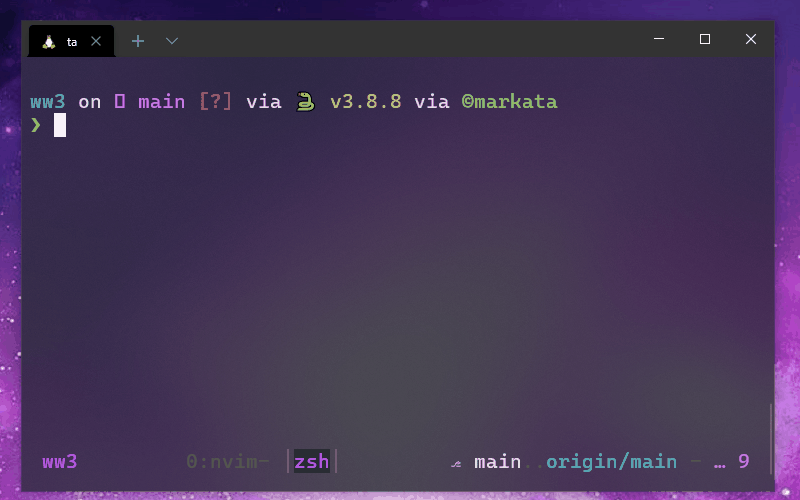
prefix+c-j
jump to session
Now that I have ta rocking with a good create or attach setup, I am rarely toggling through a list of running sessions, but I am doing it with prefix+c-j when I do it. Keeping my finger on control and pressing <space>+j. This keybinding uses fzf to fuzzy match to an existing session and attach.
bind C-j new-window -n "session-switcher" "tmux list-sessions | sed -E 's/:.*$//' | grep -v \"^$(tmux display-message -p '#S')\$\" | fzf --reverse | xargs tmux switch-client -t"
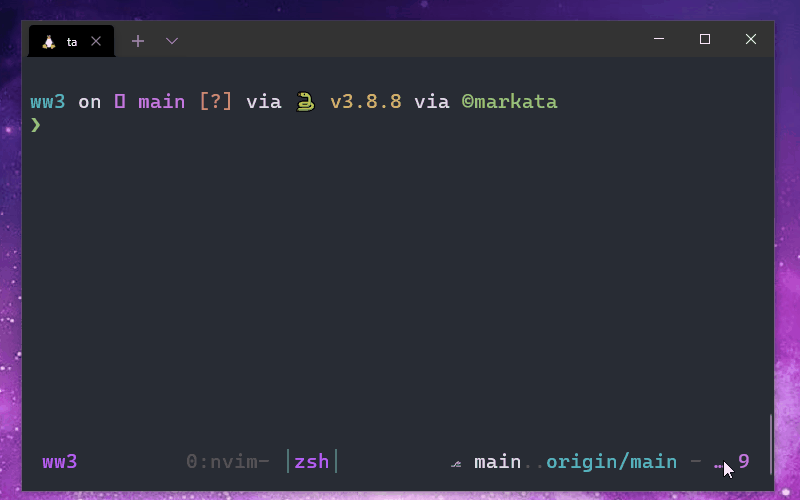
M-N M-P
next/prev
Next and Previous sessions. This is super handy when working with under 3 sessions to be able to cycle through sessions holding shift+alt and pressing n or p.

tkill
time to clean up
It's easy to get a long crufty list of sessions running throughout the day. Typically this is not too bad on system resources compared to running vscode in every working project, but it does make it more challenging to manage and wade through the sessions list. I use a handy shell alias that's been in my zshrc for quite some time.
alias tkill="for s in \$(tmux list-sessions | awk '{print \$1}' | rg ':' -r '' | fzy); do tmux kill-session -t \$s; done;"
I don't have this one set up with a nice hotkey, but it works for my fingers. I often pop open a lower split(M-s), run tkill, and close (M-x).
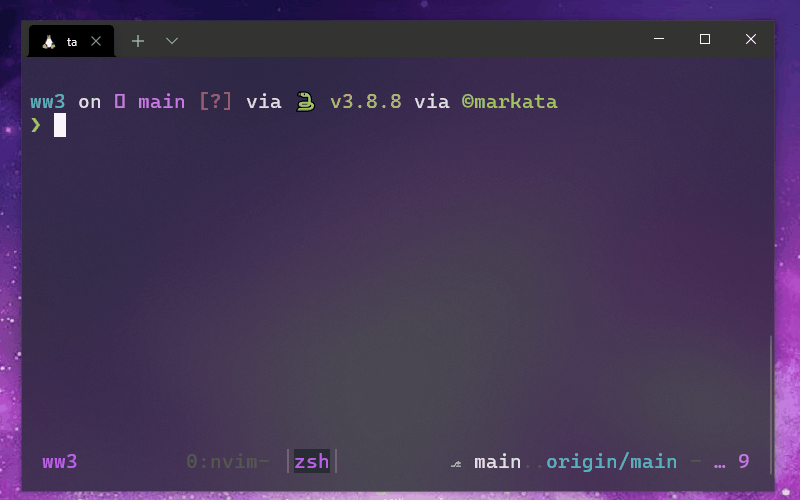
Last Session
back
While M-n and M-p work well with a small, focused number of sessions, I often end up with too many sessions open, and it's not efficient to remember a double M-N followed by a triple M-P to get back and forth. Most often, I want to get between two sessions quickly, no matter what the order is.
bind -n M-B switch-client -l
bind -n M-b switch-client -l
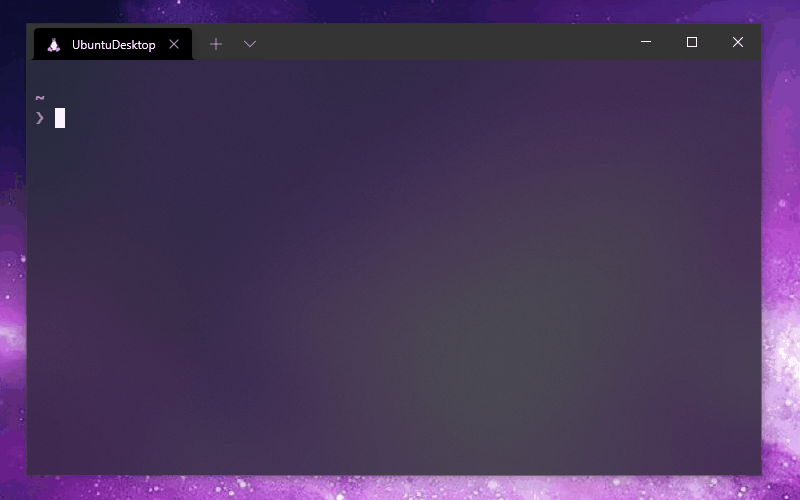
Once I get two sessions back to back, I can switch between them with insane speed and precision.
More Precision
one keystroke
The final layer of precision is for my most current project. I need to get to these with a single keystroke. These are bound to a set of keybindings that were readily available, just above the home row.
bind C-t new-session -A -s todo "cd ~/work/todo && nvim -O backlog.md doing.md done.md"
bind -n M-i new-session -A -s ww3 "cd ~/git/ww3/ && nvim"
bind -n M-o new-session -A -s images_waylonwalker_com "cd ~/git/images.waylonwalker.com/ && nvim"
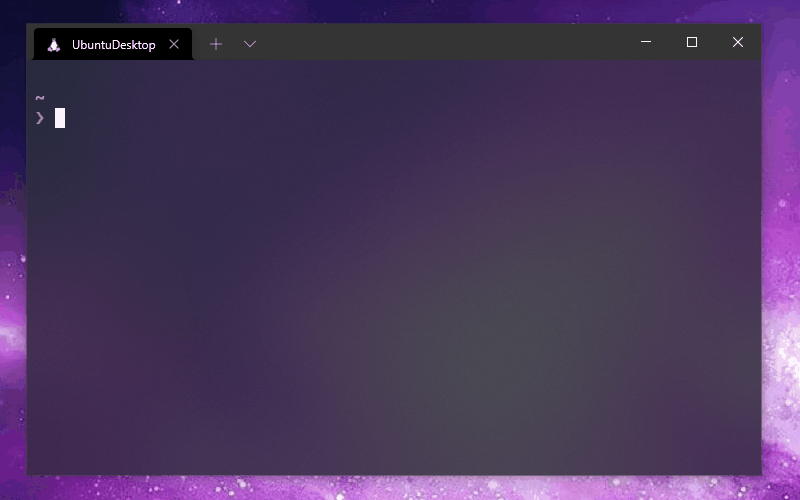
These few directories are always at my fingertips, encouraging me to keep better notes
And yes, I did steal this last one from Harpoon-man By The Way.
Hub and Spoke
M-i M-b
I have really been digging this hub and spoke workflow where I am rocking away on a project hit M-I, take some notes then hit M-b to get back to where I was.
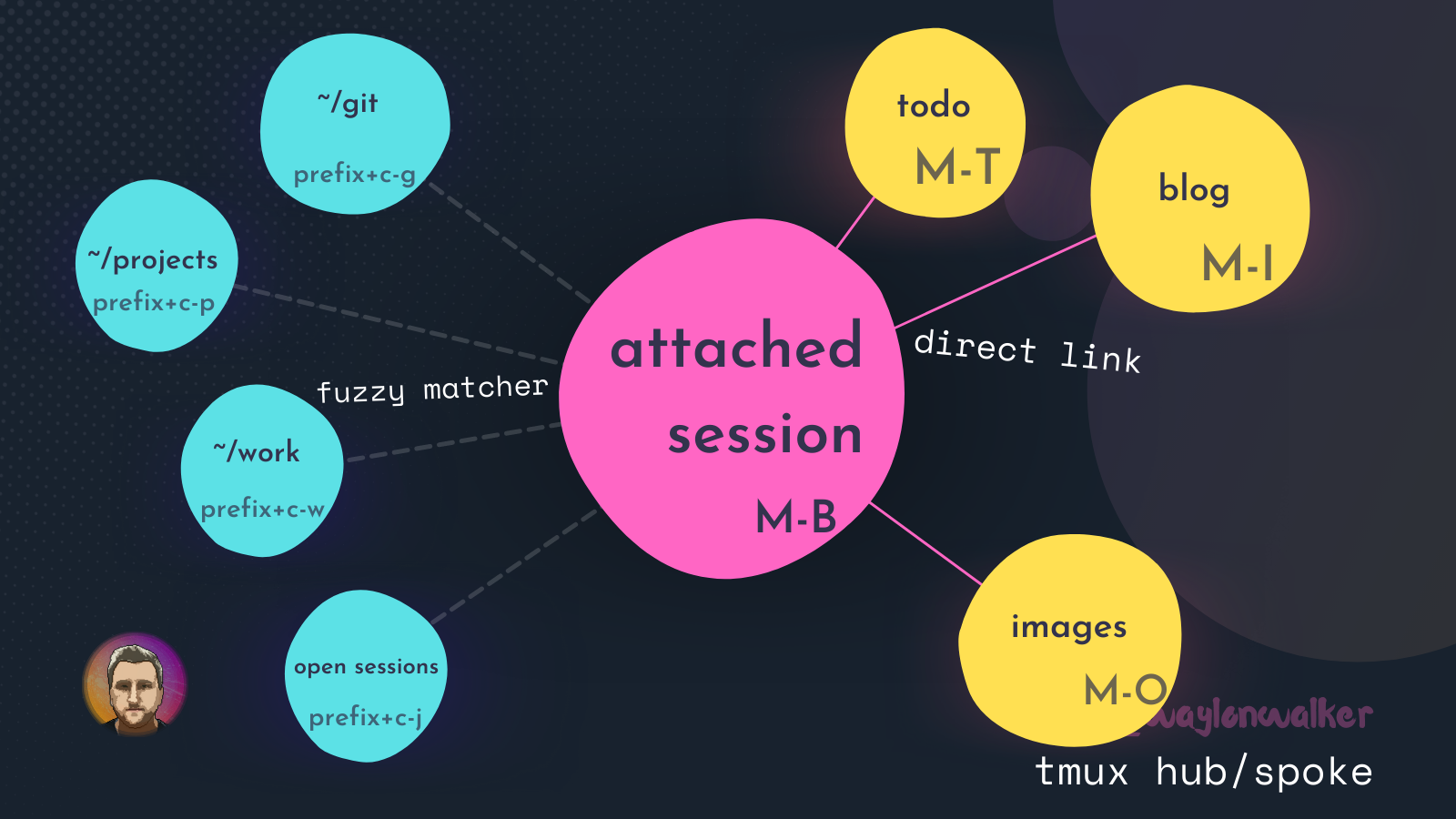
Model of my current workflow
Example workflow
- open tmux session with ta
prefix+c-gstart work in a project using a fuzzy matcherM-tover to my todo listM-bback to my projectM-ito my blog to look up notes/make notesM-bback to my projectprefix+c-gstart work in another project using a fuzzy matcherM-tover to my todo listM-bback to my projectprefix+c-jfuzzy back to the first projectM-bback to the second project
Please let me know your thoughts. @waylonwalker, this one took me a bit longer to put together with all of the animated gif's, but I think it helps visually show how I navigate tmux every day.
Please give it a share if you liked it
If you liked it, give it a share and tag me on twitter. I don't often ask but this article took a bit more to put together than my normal post.
Check Out These Related Posts
waylonwalker.com/symlink-gallery
